Windows 11 Home 32/64 bits
$32.00
One of the most significant Windows releases in the past decade is Windows 11. Modern, clean, transparent, and lovely. From the lock screen to the Start menu, everything is at your fingertips. This is how the new system works.
✔️ 100% Genuine version.
✔️ Both 32-bit and 64-bit versions support
✔️Transferable Licence.
✔️Lifetime effective
![]()
Availability: 13 in stock (can be backordered)
GTIN: 885370920932
Brand: Microsoft
Introduction
Windows 11 Home is the latest operating system from Microsoft, designed to bring a fresh, modern experience to your personal computer. Tailored for home users, students, and casual gamers, Windows 11 Home combines cutting-edge technology with user-friendly features to enhance productivity, creativity, and entertainment. Its sleek design, intuitive interface, and robust performance set a new standard for what an operating system can offer.

Key Features
New Start Menu
The new Start Menu in Windows 11 Home is centered on the taskbar. It offers a clean, simplified layout that puts your most important apps and recent files within easy reach. The revamped design is aesthetically pleasing and highly functional, making finding what you need quickly easier.
Taskbar Enhancements
Windows 11 Home features an updated taskbar with a centered alignment, providing a more streamlined and accessible user experience. The taskbar now includes new icons and animations, and you can customize its look and feel to suit your preferences.
Snap Layouts and Snap Groups
Enhance your multitasking capabilities with Snap Layouts and Snap Groups. Snap Layouts allow you to easily organize multiple open windows on your screen, while Snap Groups lets you switch between groups of apps with a single click. These features are designed to help you stay organized and efficient, whether you’re working on a project or enjoying your favorite content.
Widgets
Stay informed and entertained with personalized Widgets. Windows 11 Home introduces a customizable Widgets panel that provides quick access to news, weather, calendar, and other helpful information. Tailor the Widgets to show what matters most to you in one convenient location.
Microsoft Store Improvements
The Microsoft Store in Windows 11 Home has been redesigned for a better browsing and purchasing experience. It now features a broader selection of apps, games, and entertainment options, with more straightforward navigation and more curated content to discover.
Enhanced Touch, Pen, and Voice Input
Windows 11 Home is optimized for touchscreens, offering improved touch gestures, haptic feedback for stylus pens, and advanced voice typing capabilities. These enhancements make interacting with your device more natural and intuitive, whether yoyou’rerawing, writing, or dictating.
Virtual Desktops
Create and customize multiple virtual desktops for different purposes. Whether you need separate spaces for work, school, or personal use, Virtual Desktops in Windows 11 Home allows you to keep your activities organized and clutter-free.
Gaming Enhancements
Experience superior gaming performance with features like DirectStorage, Auto HDR, and enhanced support for DirectX 12 Ultimate. Windows 11 Home is built to deliver faster load times, richer graphics, and smoother gameplay, making it ideal for casual gamers.
Benefits
Home Users
For home users, Windows 11 Home offers a seamless and enjoyable computing experience. Its user-friendly interface, personalized Widgets, and enhanced multitasking capabilities make everyday tasks like browsing the web, streaming media, and managing personal projects more efficient and enjoyable.
Students
Students will appreciate the improved productivity tools and multitasking features in Windows 11 Home. Snap Layouts, Virtual Desktops, and enhanced pen and voice input support make it easier to take notes, complete assignments, and stay organized. The Microsoft Store also offers a wide range of educational apps and resources.
Casual Gamers
Casual gamers will benefit from the gaming enhancements in Windows 11 Home. With DirectStorage, Auto HDR, and DirectX 12 Ultimate support, games load faster, look better, and run more smoothly. The new Xbox app integration provides easy access to Game Pass and social features, enhancing the gaming experience.
Technical Specifications
-Processor: 1 GHz or faster with two or more cores on a compatible 64-bit processor or system on a chip (SoC)
– RAM: 4 GB or more
– Storage: 64 GB or larger storage device
– Graphics Card: DirectX 12 compatible graphics / WDDM 2. x
– Display: >9″ “with HD Resolution (720p)
– Internet Connection: Internet connectivity is necessary to perform updates, download, and take advantage of some features.
System Requirements
Minimum System Requirements (32-bit)
– Processor: 1 GHz or faster 32-bit processor
– RAM: 2 GB
– Storage: 32 GB
– Graphics: DirectX 9 or later with WDDM 1.0 driver
– Display: 800 x 600
Recommended System Requirements (32-bit)
– Processor: 2 GHz or faster 32-bit processor
– RAM: 4 GB
– Storage: 64 GB
– Graphics: DirectX 11 or later with WDDM 1.3 driver
– Display: 1280 x 800
Minimum System Requirements (64-bit)
– Processor: 1 GHz or faster 64-bit processor
– RAM: 4 GB
– Storage: 64 GB
– Graphics: DirectX 9 or later with WDDM 1.0 driver
– Display: 800 x 600
Recommended System Requirements (64-bit)
– Processor: 2 GHz or faster 64-bit processor
– RAM: 8 GB
– Storage: 128 GB
– Graphics: DirectX 12 with WDDM 2. x
– Display: 1920 x 1080
Compatibility
Windows 11 Home is designed to be compatible with a wide range of devices and peripherals. It supports both traditional desktop PCs and modern devices like tablets and 2-in-1s. Most peripherals, including printers, scanners, and external storage devices, are compatible with Windows 11 Home, ensuring a smooth transition from older systems. The operating system also supports various software applications, making it versatile for different use cases.
Installation Process
Installing Windows 11 Home is straightforward and user-friendly. Here’s a high-level overview of the process:
1. Check System Requirements: Ensure your device meets minimum requirements.
2. Backup Your Data: Back up important files to avoid data loss before installing.
3. Download Installation Media: Use the official Microsoft website to download the Windows 11 Home installation media.
4. Create Installation Media: Create a bootable USB drive or DVD using the downloaded file.
5. Install Windows 11 Home: Insert the installation media into your device and restart it. Follow the on-screen instructions to complete the installation.
6. Set Up Windows: After installation, follow the setup prompts to configure your settings and preferences.
Windows 11 Home is a powerful, versatile operating system designed to meet the needs of modern users. Its intuitive interface, advanced features, and robust performance make it an ideal choice for home users, students, and casual gamers. With improved multitasking capabilities, enhanced gaming performance, and a sleek new design, Windows 11 Home sets a new standard for personal computing. Windows 11 Home provides the tools and features you need to succeed, whether working, studying, or playing.
| Operating System | Green, Indigo |
|---|---|
| Size | XL |
Q & A
Ask a question
Your question will be answered by a store representative or other customers.
This site is protected by reCAPTCHA and the Google Privacy Policy and Terms of Service apply.
Thank you for the question!
Your question has been received and will be answered soon. Please do not submit the same question again.
Error
An error occurred when saving your question. Please report it to the website administrator. Additional information:
Add an answer
This site is protected by reCAPTCHA and the Google Privacy Policy and Terms of Service apply.
Thank you for the answer!
Your answer has been received and will be published soon. Please do not submit the same answer again.
Error
An error occurred when saving your answer. Please report it to the website administrator. Additional information:
Related products
-
Windows Operating System
Windows 7 Professional SP1 for 1 user
$32.00 Add to cartRated 5.00 out of 5 -
Windows Operating System
Windows 10 (Home, Professional, Enterprise)
$25.00 – $60.00 Select options This product has multiple variants. The options may be chosen on the product pageRated 5.00 out of 5 -
Windows Operating System
Windows 10 Enterprise
$30.00 – $145.00 Select options This product has multiple variants. The options may be chosen on the product pageRated 4.83 out of 5


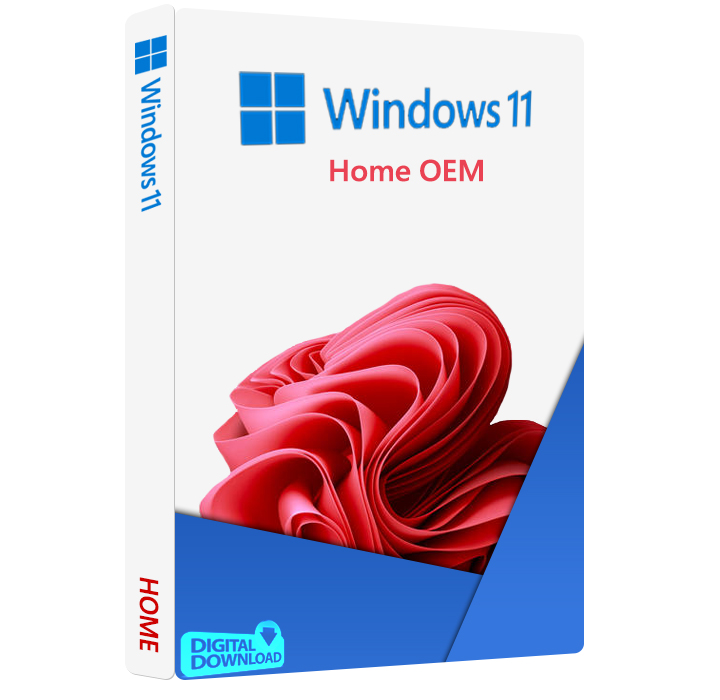



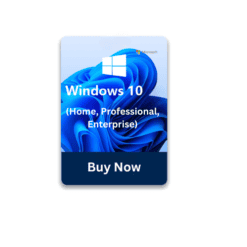
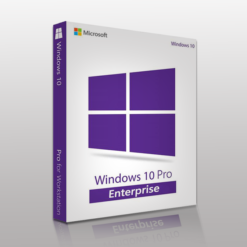
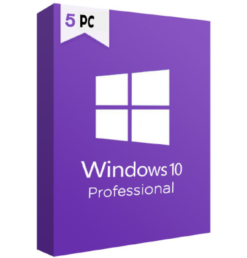

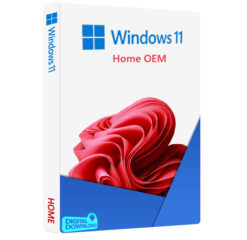
Reviews
There are no reviews yet